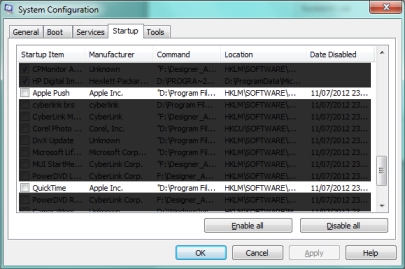IT Apple Squash
IT – Apple Squash
Stopping Apple.inc processes on your Windows 7 PC if you find internet connections
stalling or applications slow to launch from taskbar.
Introduction
Date: Thursday, 12th, July, 2012
Yesterday I experienced an unusual problem with my Windows & PC. Over a couple of days the processes began to stall, applications either wouldn’t launch off the taskbar or were slow to launch, these applications had been behaving perfectly only a few days earlier.
Something had gone wrong.
I have no idea what happened, but suspected a conflict with new service packs, a new application I’d just installed (and removed) or an installed programme had up-dated itself in the background and caused an issue.
The result was no access to the internet, although the PC could access the internal network.
After a little research on the internet (from the backup PC) I did find one effective solution – that by switching off non-critical applications and processes from the Startup list, especially those registered from Apple.inc, this issue could be solved (are Apple and Microsoft still at war, and are we the victims?).
How To Squash Apple On Your PC
Cheerio! ![]()
Keys: launching windows 7 System Configuration, using msconfig.exe to control start-up applications, no internet connection on Windows 7 PC, internet connection lost on Windows 7 PC, applications very slow to launch on Windows 7 taskbar, conflicting applications cause windows 7 to loose internet connection, how to use msconfig to increase speed of Windows 7 start-up, stopping unnecessary applications from launching at start-up on Windows 7 with msconfig System Configuration tool, network access works, but I have lost internet connection on Windows 7, internet connection issue with Windows 7, I hate Apple and Windows for wasting 15 hours of my time trying to fix conflict that caused Windows 7 to loose internet connection and applications to stall when launched off taskbar (where do I send the bill for my time???), jinx.
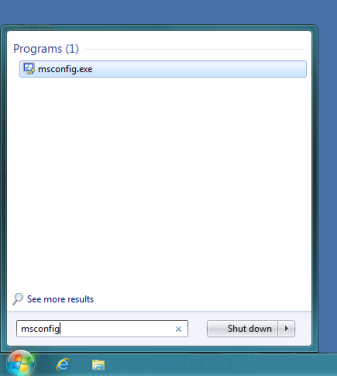 This is simple a matter of stopping the applications from launch and running in the background every time you launch your PC.
This is simple a matter of stopping the applications from launch and running in the background every time you launch your PC.